To make headphones louder on Android, users should first verify the media volume is at maximum in the device’s sound settings, making sure it is distinguished from ringtone controls. Additional loudness can be achieved by exploring volume booster apps, fine-tuning the system’s equalizer for ideal frequency balance, and enabling “Disable Absolute Volume” in Developer Options. Cleaning headphone ports and updating firmware further improve output. Those seeking advanced performance may benefit from USB DACs or portable amplifiers; more thorough strategies are explained next.
Key Takeaways
- Adjust media volume to maximum in Android sound settings and with physical volume buttons.
- Use reputable volume booster or sound enhancement apps for increased headphone output.
- Tweak equalizer settings to enhance loudness and clarity without causing distortion.
- Update headphone firmware and Android OS for optimal audio performance and stability.
- Clean headphones and audio jacks regularly to prevent sound blockage and maintain clear output.
Checking and Adjusting Media Volume Settings
When seeking to increase headphone volume on an Android device, a thorough understanding of media volume settings is vital. Users should first navigate to the Settings app, selecting the “Sound” or “Sounds and vibration” section for access to volume controls. Adjusting sliders within these menus allows precise management of media volume, distinct from ringtone or notification levels. Alternatively, pressing physical volume buttons summons the volume control panel, where users may directly modify media output. Device-specific features often include customizing buttons, letting users prioritize media volume control with physical keys. Additionally, some Android devices enable configuration of default volume types, offering more granular command. Recognizing the difference between media and other volume channels guarantees that users maximize headphone output without inadvertently altering unrelated system sounds.
Using Volume Booster Apps for Enhanced Sound

How can users further elevate headphone audio output beyond native Android settings? Employing Volume Boosting Techniques through specialized Sound Enhancement Apps is a practical solution. Options such as Volume Booster for Headphones, Volume Booster Pro, and Precise Volume 2.0 provide targeted amplification, with some—like Boom: Bass Booster & Equalizer—integrating bass boosting and surround sound features for a fuller audio experience. These apps often include customizable equalizer presets, auto EQ for specific headphones, and L/R balance adjustments. Compatibility is broad, supporting phones, tablets, and Bluetooth devices. However, while free and paid models are widely available on the Google Play Store, users should review feedback for effectiveness. Consider limitations regarding device compatibility, potential sound distortion, and increased battery usage when adopting these Volume Boosting Techniques.
Optimizing Equalizer Settings for Loudness
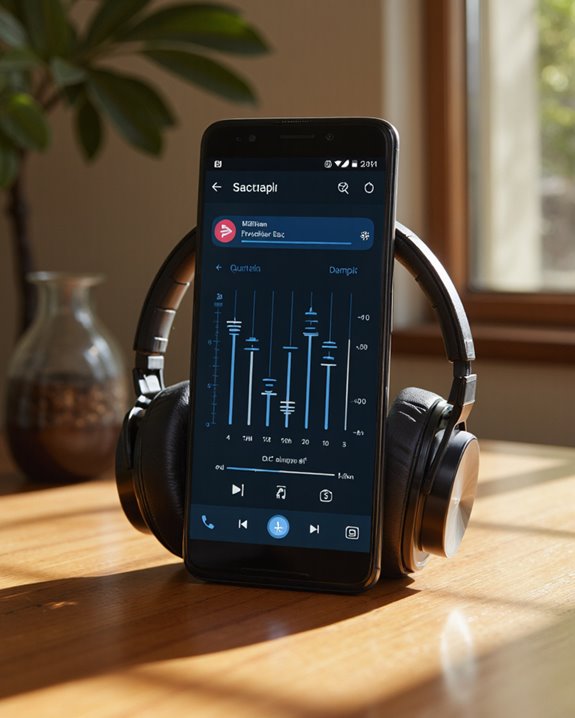
Beyond third-party volume booster apps, refining equalizer settings offers a precise method to elevate headphone loudness and sound quality on Android devices. Users can access the built-in equalizer via Settings > Sound & Vibration > Sound Quality and Effects, or utilize app-based equalizers like those found in Spotify. Adjusting bass, treble, and mid-range frequencies individually allows for targeted improvements—enhancing bass for pop, boosting treble for acoustic clarity, or emphasizing vocals for podcasts. Equalizer presets provide genre-specific sound balance, serving as a starting point for manual tweaks. Careful adjustment of each frequency band, rather than indiscriminate boosting, maintains clarity and prevents distortion. Saving custom settings enables efficient switching between listening environments, while regular experimentation ensures peak sound quality and loudness for any genre.
Maximizing Bluetooth Volume and Connection Quality

For many Android users, enhancing Bluetooth headphone volume and connection quality involves a combination of device settings, hardware compatibility, and environmental considerations. Enabling Developer Mode on Android grants access to advanced Bluetooth options, including volume control adjustments and disabling absolute volume. This separation allows users to independently maximize both device and headphone volume levels. Bluetooth interference reduction is essential; keeping devices within close proximity, avoiding crowded wireless environments, and minimizing obstacles like walls can greatly enhance connection stability. Regularly updating the Android OS, Bluetooth drivers, and headphone firmware guarantees peak performance. Selecting compatible, high-quality Bluetooth devices and adjusting in-device audio settings further contribute to louder, clearer sound. Restarting both devices can resolve residual connectivity issues, while advanced Bluetooth protocols may offer additional volume and quality enhancements. Choosing headphones with Bluetooth 5.0-5.3 connectivity can also improve sound quality and connection stability, enhancing overall volume performance.
Cleaning Headphones for Better Audio Output

Although many users seek software-based solutions to boost headphone volume, maintaining ideal audio output often begins with thorough physical cleaning. Ear pad maintenance is critical—sweat, oils, and dust accumulate, muffling sound; using a microfiber cloth with a small amount of isopropyl alcohol guarantees effective cleaning without damaging delicate materials. For speaker driver care, gently wiping headphone cups with a dampened cloth while holding them inverted prevents moisture intrusion into sensitive components. Earbud cleaning involves using a soft brush to sweep debris from mesh and IEM tips, maintaining clear audio pathways. Jack inspection is equally important: compressed air or alcohol-soaked swabs dislodge dirt, preventing poor electrical contact. Routine maintenance preserves sound clarity, extends device lifespan, and optimizes listening performance. Using a specialized earbud cleaning kit can further enhance audio clarity by safely removing earwax and debris from your devices.
Maintaining Device Speakers for Improved Performance

Addressing speaker maintenance on Android devices is essential for ensuring peak audio performance and longevity. Regular speaker maintenance can greatly aid audio enhancement by preventing dust, debris, and environmental factors from degrading sound quality. Users should begin with weekly acoustic cleaning, employing a soft toothbrush or compressed air—held at least six inches away—to dislodge particles from speaker grills. Monthly, deeper cleaning with anti-static brushes or isopropyl alcohol, if appropriate, is recommended, always adhering to manufacturer guidelines to avoid warranty issues. Environmental controls—maintaining humidity between 35% and 45% and temperatures from 68°F to 72°F—minimize corrosion and moisture damage. Protective cases and clean storage environments further preserve speaker integrity. Quarterly professional assessments can detect early degradation, ensuring consistent audio enhancement and ideal device performance.
Utilizing External DACs or Amplifiers

Leveraging external digital-to-analog converters (DACs) and headphone amplifiers can markedly elevate both the loudness and quality of audio output on Android devices. External DACs bypass limited internal audio circuitry, offering higher resolution support—often up to 24-bit or beyond—and greater power output, essential for driving high-impedance headphones. Portable amplifiers, frequently integrated with DACs, further boost volume and dynamic range without distortion. For connectivity, most Android phones support external DACs via USB OTG, enabling compatibility with devices like the FiiO BTR5 or Chord Mojo 2. Users should select models based on power requirements, supported audio resolutions, and portability. Additionally, pairing suitable apps with these devices can guarantee bit-perfect playback, maximizing the benefits of both external DACs and portable amplifiers.
Tweaking Developer Settings for Higher Volume
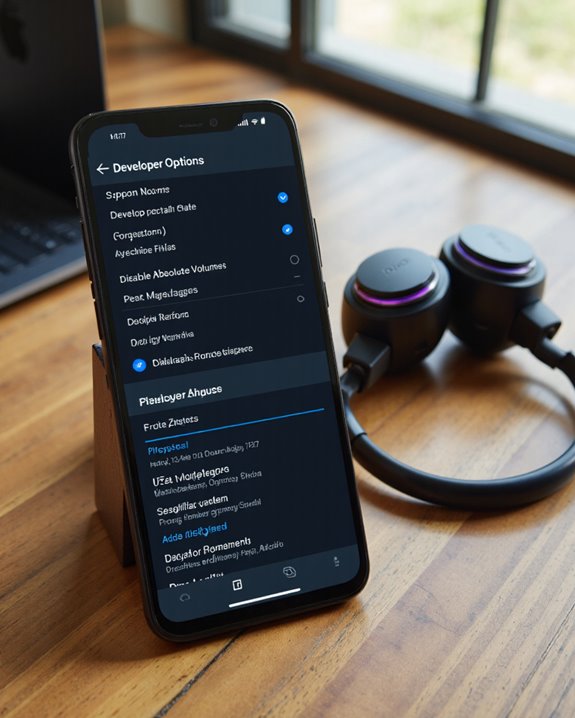
Maneuvering Android’s Developer Settings offers users a powerful toolkit for enhancing audio output, particularly for those seeking higher headphone volume. Activating developer options—by tapping the Build Number in Settings > About Phone seven times—unlocks deeper system controls. Within these developer options, users can locate and adjust audio settings such as Bluetooth sample rate, bit depth, and channel mode, each influencing sound fidelity and volume. A notable feature, “Disable Absolute Volume,” allows the device and Bluetooth headset to manage volume independently, potentially yielding higher output. However, disabling this synchronization may result in excessive loudness or audio distortion; therefore, users should proceed with caution and test their changes incrementally. Such adjustments can greatly improve listening experiences, especially when standard volume levels prove insufficient.
Overcoming Volume Limit Restrictions
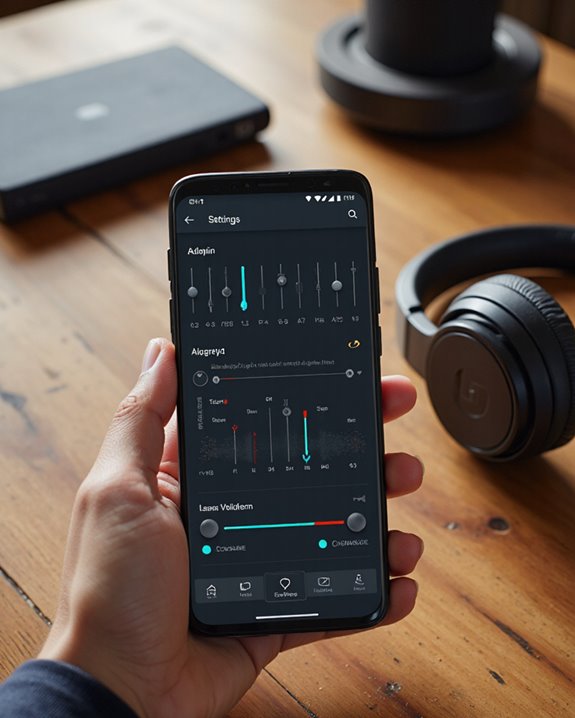
While developer settings can offer advanced avenues for adjusting audio output, many Android users encounter built-in volume restrictions that are designed to protect hearing and comply with safety guidelines. Volume control settings within Android often include a “Media Volume Limit,” which can be adjusted but never exceeds the system’s maximum safe threshold—typically set to maintain exposure below 85 dB, aligning with CDC and OSHA recommendations. Volume limit apps, such as Voli, primarily focus on capping volume output for safety and parental control purposes, rather than increasing it. Device manufacturers occasionally allow users to secure these limits with a PIN, further preventing unauthorized adjustments. Attempts to bypass these restrictions generally require rooting or third-party utilities, which risk device security and warranty status, making safe, compliant volume management a primary consideration.
Updating Firmware and Using Compatible Accessories

Enhancing headphone volume on Android devices often begins with ensuring that both the headphones and their companion apps are equipped with the latest firmware. Firmware benefits include improved performance, audio stability, and the addition of specialized sound enhancement features. To update, users typically connect headphones via Bluetooth to the manufacturer’s app—such as BlueParrott, Sony Headphones Connect, or Google Pixel Buds—and follow in-app instructions, confirming both devices are fully charged for peak reliability.
Alongside firmware updates, leveraging compatible accessories can further elevate volume output. Devices like portable amplifiers and USB sound cards provide digital signal processing for louder, clearer audio. High-quality audio cables minimize signal loss, while hardware or software equalizers enable fine-tuning of frequency response. These systematic upgrades collectively deliver a more robust listening experience. Additionally, selecting headphones with advanced features such as Bluetooth 5.3 connectivity can enhance audio stability and output on Android devices.
Frequently Asked Questions
Can Certain Music Apps Affect Headphone Volume on Android Devices?
Certain music apps can affect headphone volume on Android devices through music app settings, including built-in volume controls and equalizer adjustments. These features may allow users to independently manage and enhance audio output beyond standard device settings.
Why Are My Headphones Quieter on Android Compared to Other Devices?
Headphones may sound quieter on Android due to higher headphone impedance mismatching the device’s output power, limited audio settings, or less efficient DACs. Android’s volume limits and variable app integration can also reduce perceived headphone loudness.
Do Different Headphone Brands Impact Maximum Volume Levels?
Different headphone brands impact maximum volume levels due to variations in headphone impedance and brand sensitivity. Brands employing efficient drivers, superior amplification, and optimized noise-canceling technology typically achieve higher maximum output while balancing sound quality and user comfort.
Will Using Wireless Headphones Reduce Potential Loudness Compared to Wired Ones?
Using wireless headphones may reduce potential loudness compared to wired ones due to Bluetooth limitations, possible signal interference, and codec differences. Battery impact can also affect performance, although actual loudness differences often depend on specific device and headphone design.
Can Audio File Formats Influence the Loudness Through Headphones?
Listeners may imagine waves of sound shaped by audio compression and file bitrate, yet audio file formats do not directly influence headphone loudness. Instead, perceived volume depends on audio mastering, playback settings, and headphone capabilities, not format choice.





