As an Amazon Associate, we earn from qualifying purchases. Some links may be affiliate links at no extra cost to you. Although our opinions are based on curated research, we haven't used these products. Articles generated with AI.

How to Find Headphones on Iphone: a Quick Guide
To find headphones on iPhone, activate Bluetooth in Settings, initiate pairing mode on your headphones, and select the device from the iPhone’s Bluetooth menu. If headphones are misplaced, the Find My app displays their last known location and can play a sound for nearby retrieval, leveraging features like Ultra Wideband for accuracy. Real-time and historical audio levels can be tracked via Control Center and the Health app. Further adjustments and tips for efficient headphone management are just ahead.
Key Takeaways
- Open the Find My app and select your headphones from the devices list to view their last known location on a map.
- Use the Play Sound feature in Find My to make your headphones emit a noise if they are nearby.
- Enable Bluetooth in your iPhone settings to help locate and connect to your headphones.
- For precise tracking, use the Find Nearby feature with compatible headphones supporting Ultra Wideband.
- Check the status bar for the headphones icon to confirm if your headphones are currently connected.
Pairing and Connecting Your Headphones
Initiating the process of pairing and connecting headphones to an iPhone requires systematic navigation through both device and accessory settings to guarantee a stable and high-quality audio connection. Users should first enable Bluetooth via the iPhone’s Settings menu, ensuring device visibility for new connections. Headphones must be powered off before entering pairing modes; typically, this involves holding the power or a dedicated pairing button until an LED indicator flashes. Compatibility between headphones and iPhone Bluetooth versions should be confirmed to minimize connection issues. Once the headphones appear in the iPhone’s Bluetooth device list, tapping their name initiates pairing. Successful connection is indicated by a solid LED and the device listed under “My Devices.” Audio tests and indicator checks verify peak performance and connection stability.
Using the Find My App to Locate Lost Headphones
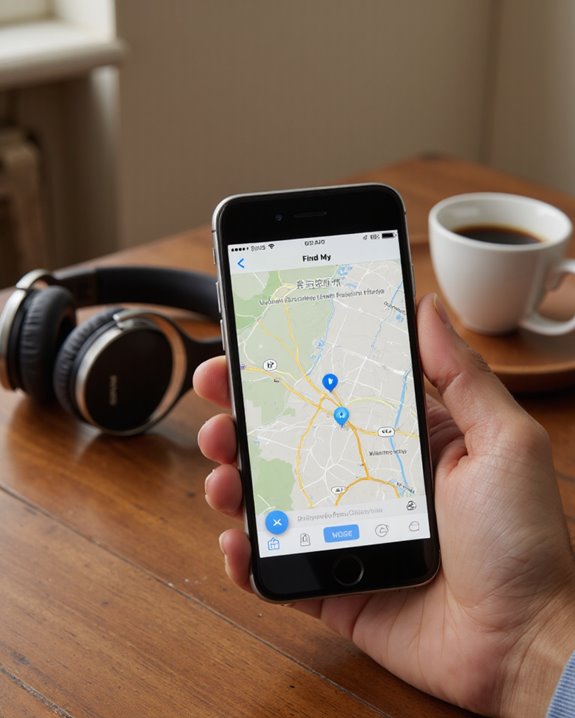
After successfully pairing headphones with an iPhone, users may encounter situations where their audio device becomes misplaced or lost. The Find My app is a specialized tool for tracking headphones and locating accessories such as AirPods, AirPods Pro, and supported Beats models. By opening Find My on an iPhone or iPad, users can select their lost headphones from a device list. The app displays the last known location on a map, provided the headphones are online or connected via Bluetooth. For nearby devices, a sound can be played to aid in retrieval. Advanced features, such as Ultra Wideband and Find Nearby, offer enhanced proximity detection for newer models, making the process of locating accessories particularly precise and user-friendly.
Monitoring Headphone Audio Levels on Iphone
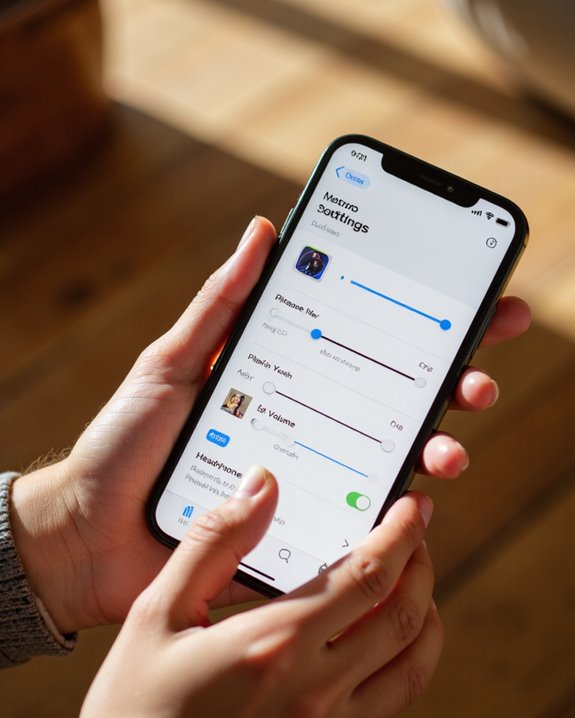
How does one guarantee safe listening habits in an age of ubiquitous audio devices? iPhone users can systematically monitor headphone audio levels via integrated tools designed to protect hearing health. By adding the Hearing feature to Control Center, real-time audio exposure is visible in decibels while listening. The Health app tracks historical listening trends, offering insights into daily and weekly exposure data. Volume notifications alert users when sustained audio levels exceed recommended thresholds, automatically lowering volume after prolonged risk. These alerts are triggered by both intensity and duration, minimizing the risk of hearing damage. Manual volume restoration remains possible, though persistent audio exposure warnings may reappear. Apple Watch extends protection to ambient noise, complementing iPhone’s audio exposure features and reinforcing Apple’s extensive approach to auditory safety.
Customizing Headphone Audio Settings
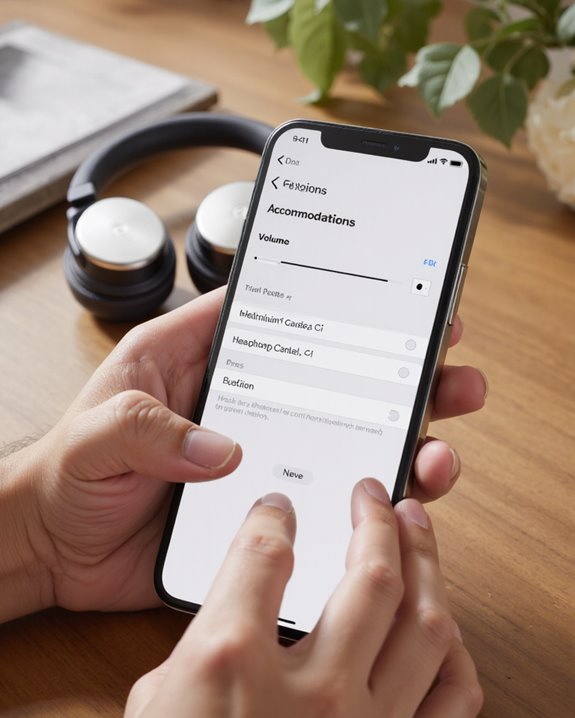
Fine-tuning headphone audio settings on an iPhone enables users to tailor sound output for both clarity and personal preference, leveraging Apple’s integrated accessibility features. To begin, navigate to Settings > Accessibility > Audio & Visual, then activate Headphone Accommodations for audio enhancement. Users may initiate Custom Audio Setup, ensuring a quiet environment and connected headphones, then follow onscreen prompts to select sound preferences and apply custom settings to phone calls, media, or both. Manual adjustments of audio balance and tone are available via sliders and audio sample comparisons, with preset options such as Balanced Tone, Vocal Range, or Brightness for specific frequency boosts. For best results, resetting the Music EQ and verifying the latest iOS version is recommended. Settings can be saved, reverted, or tested across various media.
Understanding Headphone Connection Indicators
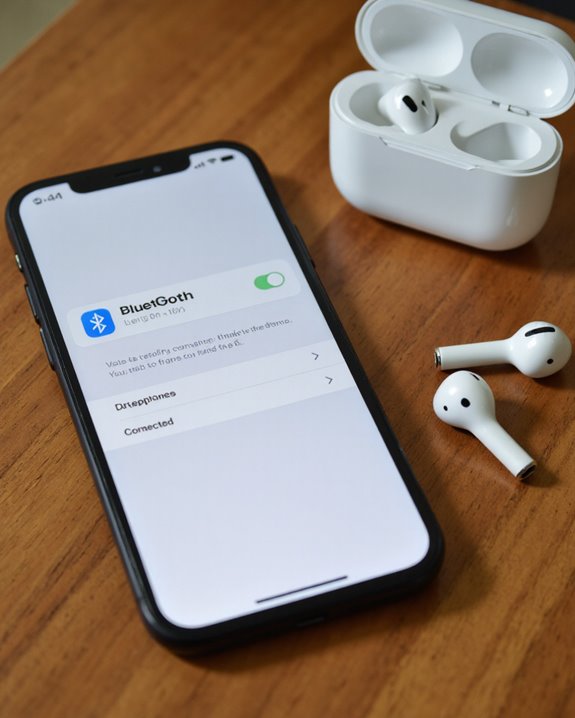
With headphone audio settings tailored for ideal listening, recognizing how the iPhone signals active headphone connections is equally important for effective device management. The iPhone’s status bar displays a dedicated headphones icon when Bluetooth headphones are connected, while Lightning or USB-C headphones automatically trigger the corresponding output mode. Audio level monitoring is accessible via Control Center, allowing users to verify volume and monitor hearing health. Indicator lights—orange for microphone use, green for camera—provide further context but do not denote headphone connectivity directly. Addressing headphone compatibility issues requires verifying connector support; for example, older iPhone and iPad models may not accommodate USB-C or Lightning. For connection troubleshooting techniques, users should check for signal strength, update iOS, and restart devices to resolve intermittent connection drops or pairing failures.
Extra Tips for Managing Headphones on Iphone
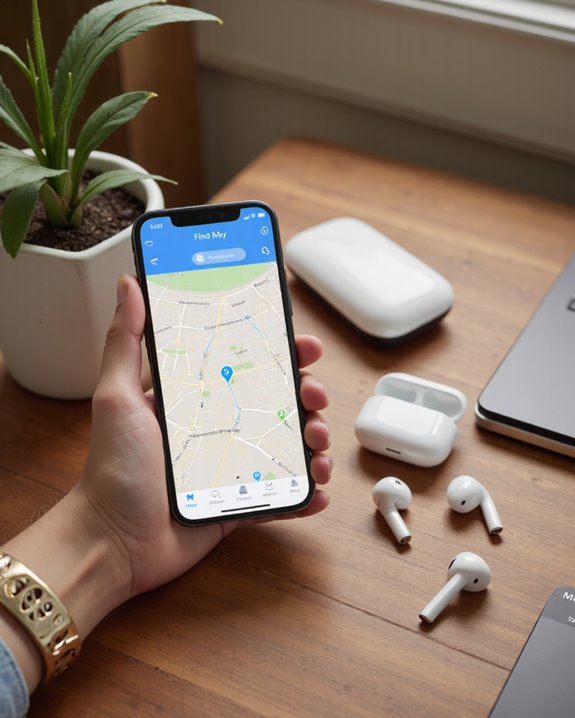
Revealing the full potential of headphone use on iPhone requires a strategic approach to both customization and ongoing management. For ideal audio quality enhancement, users should utilize Headphone Accommodations by steering to Settings > Accessibility > Audio & Visual, where frequencies and amplification can be tailored to individual hearing needs. Real-time audio level monitoring is accessible via the Hearing widget in Control Center, providing precise decibel readings—an essential headphone maintenance tip for protecting hearing health. The Health app further supplies historical listening statistics, helping users identify exposure trends and adjust habits accordingly. Keeping iOS updated guarantees continuous access to the latest safety and customization features. For best calibration, perform Custom Audio Setup in a quiet environment, and periodically review audio balance adjustments, especially when using AirPods Pro or Max.
Frequently Asked Questions
Can I Connect Multiple Headphones to My Iphone at the Same Time?
Simultaneous sound sharing stumbles due to Bluetooth limitations; however, Apple’s Audio Sharing feature lets listeners link two compatible headphones. Non-Apple devices need special transmitters, as standard Bluetooth doesn’t support multiple headphones on one iPhone without workarounds.
What Should I Do if My Headphones Are Physically Damaged?
When headphones show physical damage, individuals should inspect and clean connections, test on another device, and consider professional headphone repair. Practicing regular cleaning and careful handling supports damage prevention and extends the lifespan of audio accessories.
Are There Apps to Enhance Headphone Sound Quality Beyond Iphone Settings?
When considering sound enhancement, several headphone apps are available for iPhone users. These apps provide features like custom equalizers, bass boost, and 3D surround sound, enabling improved audio experiences beyond the standard iPhone sound settings.
How Do I Clean and Maintain My Headphones Safely?
For ideal headphone care, users should follow cleaning tips such as using gentle cleaners, avoiding water exposure, removing detachable parts for separate cleaning, and regularly inspecting for wear. Safe storage and adherence to manufacturer instructions help maintain headphone longevity.
Can My Iphone Track Non-Bluetooth Wired Headphones if Lost?
Like searching for a shadow in the dark, wired headphones tracking is impossible on an iPhone, as they lack wireless technology. For headphone loss prevention, users must rely on physical methods or third-party tracking solutions instead.




